📖 Introduction
Everything you need to know to get started with MyPonyClub Event Manager
Quick Start: New to the system? Follow the sections below in order to understand how to access and use MyPonyClub Event Manager.
Welcome to MyPonyClub Event Manager
MyPonyClub Event Manager is a comprehensive platform designed to streamline event management across Pony Club Victoria. The system enables clubs to create and submit events, zone representatives to review and approve them, and provides a public calendar for everyone to view all Pony Club activities.
Key Features
Submit and track event requests
Zone and state-level review process
Import and export zone calendars
Automated updates and reminders
Automatic conflict detection
Role-based access control
How to Access the Application
Public Calendar Access (No Login Required)
Anyone can view Pony Club events without needing an account or logging in.
Main Calendar: https://myponyclub.events/
- ✅ No login required to view events
- ✅ Shows all approved and pending events
- ✅ Fully interactive filtering and exporting
- ✅ Mobile-friendly responsive design
Management Access (Login Required)
If you need to create events, approve events, or perform administrative tasks, you'll need to log in.
Who Needs to Login?
Create and manage club events
Approve and manage zone events
System-wide management
Getting Started
First Time Login
If you need to manage events (as a club manager, zone rep, or administrator), you'll need to log in to access the system.
Step 1: Access the Application
Navigate to your organization's MyPonyClub Event Manager URL
You'll be directed to the login page
Step 2: Enter Your Credentials
- Pony Club ID: Enter your PC ID (e.g., PC123456 or MID number)
- Mobile Number: Enter your mobile in Australian format (e.g., 0412345678)
Click "Login" to continue
Step 3: Initial Setup
- On first login, verify your details are correct
- Your role and club association will be pre-configured by your administrator
- If you see an "Access Denied" message, contact your administrator
Understanding the Interface
Navigation Bar
- Logo (top left) - Returns to your role's home dashboard
- Navigation Buttons - Access different sections based on your role
- User Menu (top right) - Shows your name, role, and logout option
Dashboard Layout
- Statistics Cards - Quick overview of key metrics relevant to your role
- Action Buttons - Primary functions for your role (e.g., "Add Event", "Approve Events")
- Data Tables - Sortable, searchable lists of events, clubs, users, etc.
- Filter Controls - Refine displayed information by date, status, zone, etc.
Understanding Your Role
The MyPonyClub Event Manager uses a role-based system to provide different features and permissions based on your position within the organization. Understanding your role helps you navigate to the right features quickly.
Role Hierarchy
The system uses a multi-tier structure where higher-level roles have broader oversight:
┌─────────────────────────────────────────┐
│ Super User (Admin) │
│ Full system access & management │
└────────────────┬────────────────────────┘
│
┌────────┴────────┐
│ │
┌───────▼────────┐ ┌────▼──────────────┐
│ State Manager │ │ EV Manager │
│ State-level │ │ EV Program │
│ oversight │ │ coordination │
└───────┬────────┘ └───────────────────┘
│
┌────┴────┐
│ │
┌──▼─────────▼──┐
│ Zone Rep │
│ Zone-level │
│ approval │
└──┬────────────┘
│
┌──▼────────────┐
│ Club Manager │
│ Club events │
│ submission │
└───────────────┘
Role Descriptions & Permissions
1. Calendar Viewer (Public Access)
Purpose: View Pony Club events without needing to log in
Permissions:
- ✅ View all approved and pending events on public calendar
- ✅ Filter events by date, zone, club, event type
- ✅ Export calendar to PDF
- ❌ No login required
2. Club Manager
Purpose: Manage individual club events and submit them for approval
Permissions:
- ✅ Submit event requests for their club
- ✅ Edit pending or rejected events
- ✅ View event approval status and feedback
- ✅ Upload event schedules (PDF files)
- ✅ View their club's event history
- ❌ Cannot approve their own club's events
3. Zone Representative
Purpose: Review and approve club events within their assigned zone
Permissions:
- ✅ View all events in their zone
- ✅ Approve or reject club event requests
- ✅ Add feedback and comments to events
- ✅ Manage zone calendar
- ✅ Access zone-level statistics
- ✅ Export zone event reports
4. State Manager
Purpose: Oversee all zones and provide state-level coordination
Permissions:
- ✅ View events across all zones
- ✅ Manage state-level settings
- ✅ Override zone decisions (if needed)
- ✅ Manage public holidays
- ✅ Generate state-wide reports
- ✅ Access advanced analytics
5. Super User (Administrator)
Purpose: Full system administration and configuration
Permissions:
- ✅ All permissions from other roles
- ✅ User management (create, edit, delete users)
- ✅ Club and zone configuration
- ✅ Event type management
- ✅ System settings and maintenance
- ✅ Database operations
- ✅ Import/export data
Understanding the Process
Events in MyPonyClub Event Manager go through an approval workflow to ensure proper coordination and scheduling. Here's how the process works:
Event Approval Railway
Your event progresses through these stations from submission to full approval:
Date Submitted
Your event date has been proposed and is awaiting zone manager review
- Status: 📅 Proposed
- What happens: Zone manager reviews the date for conflicts
- Your action: Wait for approval notification
- Timeline: Typically reviewed after the AGM as part of a planning activity for the zone
Date Approved
Great! Your event date has been confirmed by the zone manager
- Status: ✅ Date Confirmed
- What happens: Event is now scheduled on the calendar
- Your action: Upload your event schedule document (PDF)
- Required: Detailed schedule with times and activities
Schedule Required
Your event needs a detailed schedule document to proceed
- Status: 📄 Missing Schedule
- What's needed: PDF with event timeline and activities
- Your action: Upload schedule through your dashboard
- Format: PDF format recommended for best compatibility
Schedule Submitted
Your schedule is uploaded and awaiting zone manager review
- Status: 📄 Schedule Pending Review
- What happens: Zone manager reviews schedule details
- Your action: Wait for schedule approval notification
- Timeline: Usually reviewed within 24-48 hours
Fully Approved 🎉
Congratulations! Your event is fully approved and published
- Status: ✅ Schedule Approved
- What happens: Event is live on the public calendar
- Visibility: Anyone can view your event details
- Next steps: Manage registrations and event details as needed
Rejection & Revision Loops
If your event is rejected, don't worry! You can revise and resubmit:
Date Rejected
- Zone manager found a conflict or issue
- Action: Review rejection reason
- Next: Update event date and resubmit
- Returns to Station 1 for re-review
Schedule Rejected
- Schedule needs revision or corrections
- Action: Review feedback from zone manager
- Next: Update schedule document and resubmit
- Returns to Station 4 for re-review
Station Guide
| Station | Icon | What It Means | Next Action |
|---|---|---|---|
| 1. Date Submitted | 📅 | Event date has been proposed | Wait for zone manager review |
| 2. Date Approved | ✅ | Zone manager approved the date | Upload event schedule document |
| 3. Schedule Required | 📄 | Schedule document is missing | Club must upload schedule PDF |
| 4. Schedule Submitted | 📄 | Schedule uploaded, awaiting review | Wait for zone manager review |
| 5. Fully Approved | 🎉 | Event completely approved! | Event is live and published |
| Date Rejected | ❌ | Zone manager rejected the date | Update event date and resubmit |
| Schedule Rejected | ❌ | Zone manager rejected schedule | Update schedule and resubmit |
Quick Navigation - Jump to Your Role
Click on your role below to jump directly to the relevant section of this guide:
Anyone viewing events
Create and manage club events
Approve zone events
System-wide management
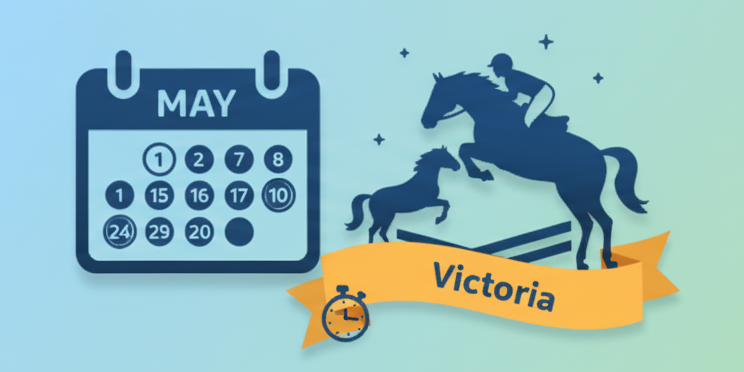
📅 Calendar Viewer Guide
Learn how to view, filter, and export the event calendar. This section is for anyone wanting to view Pony Club events.
Accessing the Calendar
URL: https://myponyclub.events/
- ✅ Navigate to https://myponyclub.events/
- ✅ Available to everyone - no login required
- ✅ Shows all approved events and events pending approval
- ✅ Events are color-coded by status (approved, pending, etc.)
- ✅ Fully interactive with powerful filtering options
- ✅ Perfect for planning and staying updated on events
Viewing Events
Open the Calendar
Navigate to https://myponyclub.events/ in your web browser
Choose Your View
The calendar offers two viewing modes:
| View | Best For | Shows |
|---|---|---|
| Month View | Overview of a single month | All events in calendar grid format |
| Year View | Long-term planning | All 12 months displayed vertically |
Toggle between views: Click "Month" or "Year" buttons at the top of the calendar
Understanding the Calendar Display
Event Status Color Coding
Events are color-coded by approval status for easy identification:
Events confirmed by zone rep
Awaiting zone approval
Needs revision by club
State/federal holidays
Equestrian Victoria events
Zone-level activities
Event Status Indicators
Event confirmed
Awaiting approval
Needs revision
Has uploaded schedule
Warning present
Filtering Events
Interactive Filter Demo
Location-Based Filtering
Distance-Based Filtering
Event Source Filters
Power User: Filter Combinations
| Need to See... | Filters to Apply |
|---|---|
| My club's events | Filter Mode: Location, Club: Your Club |
| My zone's events | Filter Mode: Location, Zone: Your Zone |
| Nearby events | Filter Mode: Distance, Home Club: Your Club, Distance: Within 50 km |
| Public holidays only | Event Sources: Uncheck Zone & EV Events, Keep Holidays checked |
| EV events only | Event Sources: Uncheck Zone & Holidays, Keep EV Events checked |
| Zone events excluding holidays | Event Sources: Check Zone, Uncheck Holidays |
Exporting the Calendar
Export Options
Configure PDF Export
Customize your calendar export with powerful filtering options
1. Choose Export Scope
- Month - Single month export
- Year - Full year calendar (recommended for planning)
- Custom Range - Specify exact start and end dates
2. Select Event Sources
- ☑️ Zone Events - Include zone-wide activities
- ☑️ EV Events - Include Equestrian Victoria events
- ☑️ Public Holidays - Include state/federal holidays
3. Filter by Location
- All Events - Entire state calendar
- Zone Events - Select specific zone
- Club Events - Select zone, then specific club
PDF Features
- ✅ Color-coded events by status
- ✅ Event details: name, date, time, location
- ✅ Club/zone labels
- ✅ Professional formatting for printing
- ✅ Optimized layout for A4/Letter paper
📝 Request Event
Anyone can request an event to be added to the calendar using the embedded request form. No login required!
Overview
The Event Request feature allows clubs to register their planned events for the coming year. A responsible member of the club can use this form to submit events on behalf of their club. This is perfect for:
Submit your club's planned events for the upcoming season
Responsible club members can register events without needing full manager access
Register all your club's events for the year in one go
How It Works
Fill Out the Form
Complete the embedded request form with event details (name, date, location, description, etc.)
Submit Request
Click submit and your request is sent to the system administrators
Admin Review
Administrators review your request and decide whether to add it to the calendar
Email Notification
You'll receive an email confirming your submission (make sure to provide a valid email address)
Using the Request Form
The event request form is embedded directly into the public calendar page for easy access.
Accessing the Form
- Visit https://myponyclub.events/
- Look for the "Request Event" button or embedded form on the page
- The form may be in a dedicated section or accessible via a button/link
Form Fields
When filling out the request form, you'll need to provide the following information:
| Field | Required? | Description | Example |
|---|---|---|---|
| Event Name | ✅ Yes | Name of the event | "Spring Dressage Day" |
| Event Date | ✅ Yes | When the event will take place | 15/03/2026 |
| Location | ✅ Yes | Where the event will be held | "Werribee Park Equestrian Centre" |
| Description | ⚪ Optional | Details about the event | "A fun dressage competition for all levels..." |
| Your Name | ✅ Yes | Who is requesting this event | "Sarah Johnson" |
| Your Email | ✅ Yes | For confirmation and updates | "sarah@example.com" |
| Club/Organization | ⚪ Optional | Associated club or group | "Western Port Pony Club" |
| Zone | ⚪ Optional | Relevant zone if applicable | "Zone 9" |
Best Practices
✅ Do
- Provide accurate dates and times
- Include detailed location information
- Use a valid email address
- Write a clear, descriptive event name
- Include relevant details in description
- Double-check all information before submitting
❌ Don't
- Submit duplicate requests
- Use fake or invalid email addresses
- Leave required fields empty
- Submit spam or inappropriate content
- Request events that have already passed
- Include personal/sensitive information unnecessarily
After Submission
What Happens Next?
📧 Confirmation Email
You'll receive an email confirming that your request was submitted successfully. This email will include:
- Summary of the event details you submitted
- Timestamp of submission
- Information about the review process
👁️ Admin Review
Administrators will review your request and determine if it should be added to the calendar. They may:
- Approve and add the event directly
- Contact you for more information
- Decline if the event doesn't fit the calendar criteria
📅 Event Added (If Approved)
If approved, the event will appear on the public calendar at myponyclub.events
Common Questions
No, once submitted, you cannot edit the request. If you need to make changes, contact the administrators via the email you received or submit a new request with the correct information.
Currently, you'll receive a confirmation email upon submission. For approval status, check the public calendar or contact administrators directly.
The request form handles single events. For recurring events (e.g., weekly lessons), submit one request and mention in the description that it's recurring, or contact club managers directly.
Only system administrators can see submitted requests. Your request is not publicly visible until it's approved and added to the calendar.
Check your spam/junk folder first. If you still don't see it within a few minutes, the submission may not have gone through. Try submitting again or contact support.
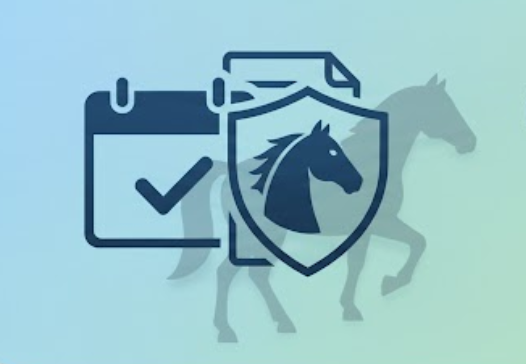
🏇 Club Manager Guide
Complete guide for club managers to create, manage, and submit events for approval.
Dashboard Overview
Your club manager dashboard provides a central location to manage all your club's events.
Accessing the Club Manager Dashboard
- After logging in, you'll see the Club Manager dashboard
- Your club will be automatically selected from the dropdown
- If you manage multiple clubs, select the desired club from the dropdown
Dashboard Components
All events for your club
Events approved by zone rep
Awaiting zone approval
Events that need revision
Event Status Filters
| Filter | Shows |
|---|---|
| All Events | View complete history |
| Upcoming | Future events only |
| Past Events | Historical records |
Creating Events
Step-by-step guide to creating and submitting new events for your club.
Step 1: Click "Add Event"
Click the "Add Event" button (green button, top right of your dashboard)
Step 2: Fill in Event Details
Complete all required fields in the event form:
- Event Type - Select from dropdown (Rally, Camp, Competition, Training, etc.)
- Event Name - Descriptive name for your event
- Date - Event date (system checks for conflicts automatically)
- Start Time - When the event begins
- End Time - When the event ends
- Location - Where the event takes place
- Description - Detailed information about the event
Step 3: Add Additional Information
- Specify if the event is open to other clubs
- Note any special requirements or prerequisites
- Include contact information for event coordinator
Step 4: Submit Event Request
Click "Submit Event Request" to send for approval
Step 5: What Happens Next
- ✅ Event status is set to "Proposed" (Pending)
- ✅ Zone representative receives notification
- ✅ You can track status in the Events table
- ✅ You'll receive email updates on approval/rejection
Committee Nominations
Submit and manage your club's committee nominations following your Annual General Meeting (AGM).
Overview
After your club's AGM, you need to nominate your committee members for the upcoming year. The system allows you to submit, edit, and manage these nominations through a simple approval process.
Nominate committee after AGM
Update pending nominations
Cancel pending submissions
Update rejected nominations
Submitting Committee Nominations
Step 1: Access the Committee Nomination Form
On your Club Manager dashboard, find the "Committee Nomination" card and click "Nominate Committee"
Step 2: Enter AGM Details
- AGM Date - The date of your Annual General Meeting (Required)
- Effective Date - When the committee takes effect (Optional)
Step 3: Nominate Core Committee Positions
All positions are optional. For each position you can:
- Search for member - Start typing a name to search existing members
- Auto-populate details - Email and mobile auto-fill when you select a member
- Edit contact info - Email and mobile fields are always editable
Available Positions:
| Position | Required | Notes |
|---|---|---|
| District Commissioner | No | Requires zone approval |
| President | No | - |
| Vice President | No | - |
| Secretary | No | - |
| Treasurer | No | - |
| Zone Representative | No | - |
Step 4: Add Additional Committee Members (Optional)
Click "Add Committee Member" to include other positions like:
- Chief Instructor
- Grounds Manager
- Social Coordinator
- Any other custom positions
Step 5: Submit Nomination
Click "Submit Committee Nomination"
- ✅ Status set to "Pending DC Approval"
- ✅ Zone Representative receives notification (if assigned)
- ✅ Committee details saved to your club profile
Managing Committee Nominations
Nomination Status Indicators
| Status | Badge Color | Meaning |
|---|---|---|
| ⏳ Pending Approval | Yellow | Awaiting zone rep review |
| ✓ Approved | Green | Committee approved and active |
| ✗ Rejected | Red | Needs revision and resubmission |
Editing a Pending Nomination
When to Edit
- You made a mistake in the submitted details
- A committee member changed before approval
- You need to add or remove positions
- Contact information needs updating
How to Edit
- Find the Committee Nomination card on your dashboard
- Status will show "Pending Approval" with yellow badge
- Click the "Edit Nomination" button
- Form opens with all current data pre-populated
- Make your changes
- Click "Update Committee Nomination"
Withdrawing a Nomination
When to Withdraw
- Major changes to committee after AGM
- Need to hold another AGM
- Submitted by mistake
How to Withdraw
- Click the "Withdraw" button (red button) on pending nomination
- Confirm withdrawal in the popup dialog
- Nomination is marked as "Withdrawn"
Resubmitting a Rejected Nomination
Step 1: Review Rejection Reason
The rejection reason from the zone representative will be displayed in a red alert box on the Committee Nomination card
Step 2: Click "Edit & Resubmit Nomination"
The form will open with all your previous data pre-populated
Step 3: Make Required Changes
Address all points mentioned in the rejection feedback:
- Update incorrect information
- Add missing required positions
- Correct contact details
- Provide additional documentation if requested
Step 4: Resubmit
Click "Update Committee Nomination"
- Status changes back to "Pending Approval"
- Zone representative receives new notification
- Your updates are reviewed
Member Autocomplete Feature
When nominating committee members, the system helps you by:
- ✨ Smart Search - Start typing any part of a member's name
- 📋 Contact Preview - See email, mobile, and Pony Club ID in dropdown
- 🔄 Auto-fill - Email and mobile automatically populate when you select a member
- ✏️ Always Editable - You can type or edit email/mobile fields even after auto-fill
Common Scenarios
Scenario: First Time Committee Nomination
- Hold your club's AGM and elect committee members
- Log in to Club Manager dashboard
- Click "Nominate Committee"
- Enter AGM date
- Search and select each committee member (or type names manually)
- Review auto-filled contact details and edit if needed
- Add any additional committee members with custom positions
- Click "Submit Committee Nomination"
- Wait for zone representative approval (you'll receive an email notification)
Scenario: Correcting a Mistake After Submission
- Notice error in submitted nomination (wrong email, misspelled name, etc.)
- Go to Club Manager dashboard
- Find Committee Nomination card showing "Pending Approval"
- Click "Edit Nomination" button
- Form opens with all current data
- Fix the incorrect information
- Click "Update Committee Nomination"
- Changes are saved and zone rep is notified of the update
Scenario: Responding to Rejection
- Receive email notification that nomination was rejected
- Log in to Club Manager dashboard
- Committee Nomination card shows "Rejected" status with red badge
- Read the rejection reason carefully in the red alert box
- Click "Edit & Resubmit Nomination"
- Make all changes requested in the feedback
- For example: If DC is not qualified, select a different DC candidate
- Click "Update Committee Nomination"
- Status changes back to "Pending Approval" for re-review
Scenario: Committee Member Changes Mind
- A nominated committee member decides they can't serve
- If still pending approval, click "Edit Nomination"
- Search for and select the replacement member
- Update their contact details
- Click "Update Committee Nomination"
- Alternative: If you need to completely start over, click "Withdraw" and submit a new nomination
Advanced Event Management
Edit, update, or cancel existing events based on their approval status.
Event Actions by Status
| Status | Available Actions | Notes |
|---|---|---|
| Proposed (Pending) | Edit Details • Cancel Request | Awaiting zone rep review |
| Approved | View Details • Upload Schedule • Mark Complete | Event confirmed by zone rep |
| Rejected | View Feedback • Edit & Resubmit • Cancel | Needs revision per zone rep feedback |
| Scheduled | Upload/Update Schedule • View Schedule | Schedule has been uploaded |
Editing a Rejected Event
Step 1: Click Edit Icon
Find the rejected event in your events list and click the Edit icon
Step 2: Review Feedback
Carefully read the zone representative's feedback explaining why the event was rejected
Step 3: Make Changes
Update the event details based on the feedback provided
Step 4: Resubmit
Click "Update Event" to resubmit for approval
Status automatically changes back to "Proposed"
Common Scenarios
Scenario: Responding to Event Rejection
- Receive email notification of rejection
- Log in to your dashboard
- Find the rejected event in your events list
- Click to view full details and read the zone rep's feedback carefully
- Click "Edit"
- Make all requested changes
- Add a note explaining your updates
- Click "Update Event"
- Event returns to "Pending" status for re-review
Scenario: Planning Around Public Holidays
- Go to the calendar view
- Enable "Public Holidays" filter
- View year ahead in Year View
- Note holidays shown in bright green
- Choose event dates avoiding holidays
- When submitting event, system will warn if conflict exists
- Adjust date if needed before final submission
Scenario: Coordinating with Other Clubs
- Filter calendar to show your zone's events
- Check what other clubs are planning
- Identify potential collaboration opportunities
- Mark your event as "Open to other clubs"
- Include contact information in description
- After approval, share event details with neighboring clubs
Uploading Event Schedules
Add detailed schedules to your approved events for members and participants to view.
How to Upload a Schedule
Step 1: Find Your Approved Event
Locate the approved event in your events list
Step 2: Click "Upload Schedule"
Click the "Upload Schedule" button for that event
Step 3: Select Your PDF File
File Requirements:
- Format: PDF only
- Maximum size: 5MB
- File must not be corrupted or password-protected
Step 4: Upload and Confirm
Click "Upload" to complete the process
The schedule becomes viewable to all stakeholders including zone reps and members
Schedule Best Practices
- Include event timeline with start/end times for each activity
- List required equipment or prerequisites
- Provide contact information for event coordinator
- Include parking and venue information
- Note any age or skill level requirements
- Keep file size reasonable by optimizing images
Updating a Schedule
If you need to update a schedule after uploading:
- Click "Upload Schedule" again on the same event
- Select the updated PDF file
- The new schedule will replace the previous version
- Participants will see the updated schedule immediately
Club Settings
Configure your club's information and preferences.
Accessing Club Settings
Click the "Club Settings" button on your dashboard to access configuration options.
Available Settings
Club Contact Information
- Primary contact person
- Contact email address
- Contact phone number
- Club physical address
Default Event Settings
- Default event location/venue
- Standard event start times
- Default event duration
- Typical event contact person
Notification Preferences
- Email notifications for event approvals
- Email notifications for event rejections
- Reminder emails for upcoming events
- Weekly summary emails
Club History
View historical information about your club including:
- Total events submitted
- Approval rate statistics
- Past event managers
- Club milestones
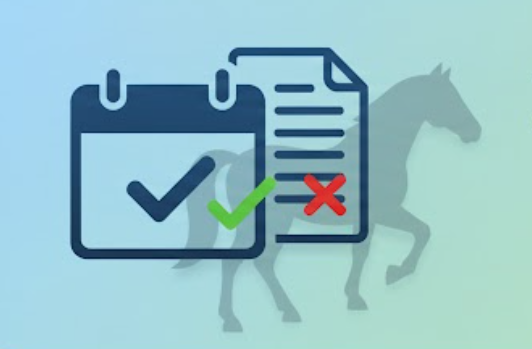
⭐ Zone Representative Guide
Complete guide for zone representatives to review and approve club events, manage schedules, and coordinate zone-wide activities.
Dashboard Overview
Your zone representative dashboard provides a central location to manage all events and approvals for your zone.
Accessing the Zone Dashboard
- Log in to the system with your zone representative credentials
- You'll automatically see the Zone Manager Dashboard
- Your zone will be pre-selected based on your account settings
Dashboard Features
Events waiting for your review and approval
Uploaded schedules awaiting approval
All approved events in your zone
Create and manage zone-wide events
Statistics Cards
Your dashboard displays key metrics at a glance:
- Pending Approvals Count - Number of events waiting for your review
- Pending Schedules Count - Number of schedules awaiting approval
- Approved This Month - Events you've approved in the current month
- Total Zone Events - All events in your zone
Event Approvals
As a zone representative, you review and approve events submitted by clubs in your zone. This ensures proper coordination and avoids scheduling conflicts.
The Approval Process
Events follow a structured approval workflow as shown in the Event Approval Railway diagram in the Introduction section. Your role focuses on reviewing date submissions.
Your Approval Workflow
Review Event Details
Check event name, date, time, location, and club information
Check for Conflicts
Verify no scheduling conflicts with other zone events
Make Decision
Approve or reject with clear feedback
How to Approve an Event
Navigate to Pending Approvals
Click on the "Pending Approvals" section on your dashboard to see all events awaiting review
Review Event Details
Click on an event to view full details including:
- Event name and description
- Proposed date and time
- Location and venue
- Club submitting the event
- Event type and category
Check the Zone Calendar
Verify there are no conflicts with:
- Other club events in your zone
- Zone-wide activities
- State-level events
- Public holidays
Approve the Event
If everything looks good:
- Click the "Approve" button
- Optionally add a message to the club (e.g., "Approved - looking forward to this event!")
- Click "Confirm Approval"
Notification Sent
The club manager will receive an automatic email notification that their event has been approved and they can now upload the schedule
How to Reject an Event
Click "Reject"
On the event review screen, click the "Reject" button
Provide Detailed Feedback
In the rejection message field, clearly explain:
- Why the event is being rejected
- What needs to be changed
- How the club can resubmit
Example: "This date conflicts with the Zone Championship event on March 15th. Please choose an alternative date. The following weekends are available: March 22, March 29, or April 5."
Confirm Rejection
Click "Confirm Rejection" to finalize
Club Receives Notification
The club manager will receive an email with your feedback and can update the event and resubmit
Common Rejection Reasons
| Reason | Example Feedback |
|---|---|
| Date Conflict | "This conflicts with Zone Rally on [date]. Please choose an alternative weekend." |
| Too Close to Another Event | "This is only 3 days after [club]'s event. Please space events at least 1 week apart." |
| Incomplete Information | "Please provide venue address and contact details before approval." |
| Venue Unavailable | "This venue is not available on this date. Please confirm venue booking first." |
| Needs Coordination | "This requires state-level approval due to multiple zones. I'll coordinate with other zones." |
Schedule Approvals
After approving an event's date, clubs must upload a detailed schedule. You'll review and approve these schedules to ensure events are properly organized.
What is a Schedule?
An event schedule is a PDF document that includes:
- ✅ Detailed timeline of activities (e.g., "9:00 AM - Registration", "10:00 AM - Dressage begins")
- ✅ Age divisions and classes
- ✅ Entry fees and requirements
- ✅ Officials and judges
- ✅ Safety information and rules
- ✅ Contact details for inquiries
Schedule Approval Workflow
Club Uploads Schedule
After date approval, the club manager uploads the event schedule PDF to the system
You Receive Notification
You'll see the schedule in your "Pending Schedule Reviews" section and receive an email notification
Review the Schedule
Download and review the PDF to ensure it's complete and meets requirements
Approve or Request Changes
Either approve the schedule or reject with feedback for improvements
Event Fully Approved
Once the schedule is approved, the event becomes "Fully Approved" and is published on the public calendar
Schedule Review Checklist
| Check Item | Details |
|---|---|
| ☑️ Document Quality | PDF is clear, readable, and professionally formatted |
| ☑️ Event Details Match | Date, location, and event name match what was approved |
| ☑️ Timeline Included | Clear schedule of activities with times |
| ☑️ Entry Information | Fees, age groups, and entry process clearly stated |
| ☑️ Safety Requirements | Helmet rules, safety equipment, medical requirements |
| ☑️ Contact Details | Who to contact with questions or for entries |
| ☑️ Officials Listed | Judges, stewards, or other officials identified |
| ☑️ Compliance | Follows PCV guidelines and insurance requirements |
How to Approve a Schedule
- Go to "Pending Schedule Reviews" on your dashboard
- Click on the event to view details
- Click "View Schedule" to download and review the PDF
- If everything is in order, click "Approve Schedule"
- Optionally add a message (e.g., "Great schedule - everything looks good!")
- Click "Confirm Approval"
How to Reject a Schedule
- Click "Reject Schedule" on the review screen
- Provide specific feedback on what needs to be fixed
- Click "Confirm Rejection"
Example Rejection Feedback: "Please update the schedule to include: 1) Entry fees for each division, 2) Closing date for entries, and 3) Emergency contact information. Once updated, please resubmit for approval."
Zone Calendar Management
In addition to approving club events, you can create and manage zone-wide events that apply to all clubs in your zone.
What are Zone Events?
Zone events are activities organized at the zone level, such as:
- 🏆 Zone Championships and competitions
- 📚 Zone training days and clinics
- 🎪 Zone rallies and social events
- 📅 Zone committee meetings
- ⭐ Inter-zone competitions
Creating a Zone Event
Click "Create Zone Event"
On your dashboard, click the "Create Zone Event" button
Fill in Event Details
Complete the event creation form:
- Event Name: Clear, descriptive name (e.g., "Zone 5 Dressage Championship 2026")
- Date & Time: When the event will occur
- Location: Venue name and address
- Description: What the event is about
- Event Type: Select appropriate category
- Is Public: Check if open to all clubs (not just your zone)
Set Event Visibility
Choose who can see this event:
- Zone-only: Only clubs in your zone
- Public: All clubs across all zones
Add Schedule (Optional)
Upload a PDF schedule with event details, just like club events
Save and Publish
Click "Create Event" to publish immediately to the calendar
Managing Existing Zone Events
You can edit or delete zone events you've created:
- Edit: Click on a zone event and select "Edit Event" to update details
- Delete: Remove events that are cancelled or no longer needed
- Add Schedule Later: Upload schedules to existing events at any time
Best Practices for Zone Representatives
Communication
Be Responsive
Aim to review event requests within 24-48 hours, especially during peak planning season
Provide Clear Feedback
When rejecting, always explain specifically what needs to change and suggest alternatives
Coordinate with Clubs
If there's a potential conflict, reach out to clubs directly to find a solution that works for everyone
Keep Clubs Informed
Share the zone calendar regularly so clubs can plan around zone events and avoid conflicts
Conflict Resolution
| Scenario | Best Practice |
|---|---|
| Two clubs request same date | First-come-first-served, or contact both clubs to negotiate. Consider venue capacity if both can proceed. |
| Event too close to zone event | Reject politely and suggest alternative dates. Explain importance of spacing events. |
| Incomplete schedule submitted | Reject with specific list of missing items. Offer to help if club needs guidance. |
| Last-minute event request | Review quickly but ensure it doesn't conflict. Consider if adequate preparation time exists. |
| Cross-zone event | Coordinate with neighboring zone reps. May need state admin involvement for major events. |
Annual Planning Tips
Early in the Year (Jan-Feb)
- Create zone-wide events first
- Share zone calendar with clubs
- Encourage clubs to submit events early
- Block out key dates (state events, holidays)
During the Season (Mar-Nov)
- Review requests promptly
- Monitor for conflicts
- Update zone events as needed
- Maintain communication with clubs
👑 Administrator Guide
System-wide administration and management features.
Administrator Overview
Access to system-wide settings, user management, and advanced features.
Troubleshooting
Events Not Showing
- ☑️ Event Sources - ensure Zone, EV Events, or Holidays are checked
- ☑️ Filter Mode - check if filtering by Location or Distance
- ☑️ Zone/Club filter - try selecting "All Zones" or "All Clubs"
- ☑️ Month/Year - verify you're viewing the correct time period
Common Issues & Solutions
| Issue | Solution |
|---|---|
| Calendar won't load | Refresh page (F5), clear browser cache, check internet connection |
| PDF download not working | Check pop-up blocker settings, ensure PDF scope and filters are set, try different browser |
| Can't see my zone/club | Verify filter settings, check Zone dropdown is set correctly, contact admin if club is missing |
| Distance filter not working | Ensure home club is selected first, verify club has geocoded location, try different distance |
| Events show wrong colors | Colors indicate status: Green=Approved, Amber=Proposed, Red=Rejected, Bright Green=Holiday, Purple tint=EV Event |
| Can't click on events | Ensure JavaScript is enabled, try different browser, refresh page |
Quick Reference
Common Tasks by Role
| Role | Common Tasks |
|---|---|
| Calendar Viewer |
• Visit https://myponyclub.events/ • Filter by zone/club/distance • Export calendar as PDF • View event details |
| Club Manager |
• Create new events • Edit pending events • Upload event schedules • Monitor approval status |
| Zone Representative |
• Review pending events • Approve/reject events • Provide feedback to clubs • Manage zone calendar |
| Administrator |
• Manage users and roles • System configuration • Override approvals • Access all features |
💡 Pro Tip: Bookmark this guide and the calendar URL (https://myponyclub.events/) for quick access!
